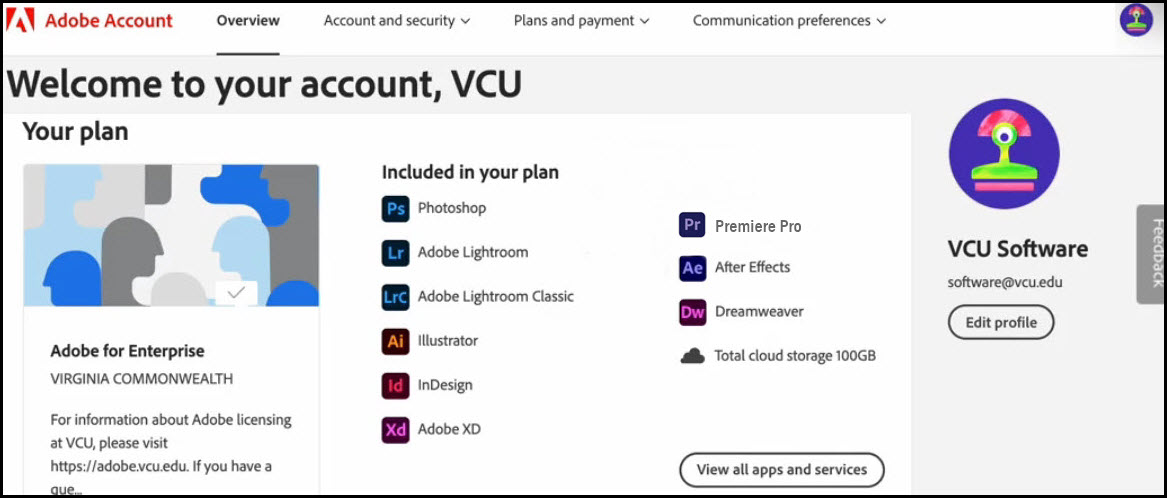Sign-in to your VCU Adobe Account
To sign-in to your VCU Adobe account with your VCU eID email address, read the information below, then follow the step-by-step instructions provided to ensure you select the correct option when signing-in.


All VCU Adobe accounts are considered "Federated ID" accounts, which means you will ALWAYS be forwarded to the VCU Central Authentication Service (CAS) portal to complete the sign-in process.
IMPORTANT: If you are not prompted to sign-in using VCU CAS, you are using the wrong account and you will need to start the sign-in process over.


It can be confusing for users who may have a personal account AND a VCU account associated with their VCU eID email address.
To ensure you're using the right account, be sure to select the "Company/School Account" option if you are prompted.


Please note that you MUST use your VCU eID email address in the following format: yourVCUeID@vcu.edu. You cannot use any of the following VCU email domains to sign-in to your VCU Adobe account:
- @vcuhealth.org
- @alumni.vcu.edu


Sign-in Steps for VCU Users
Step 1: Open your browser window to https://adobe.com and click the sign in button.

Step 2: Type your VCU email account in the email address box and click "continue."
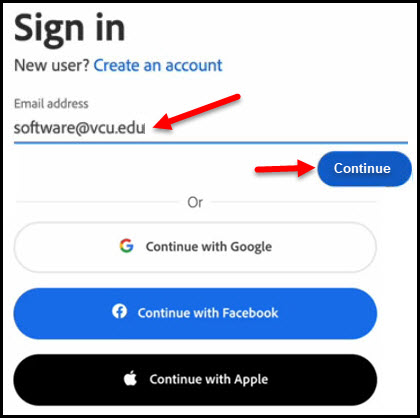
Step 3: Verify your VCU email address is correct and select "Company or School Account"
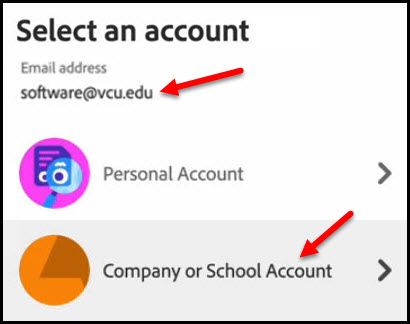
Step 4: On the VCU authentication screen, type in your VCU eID and password, and click login.
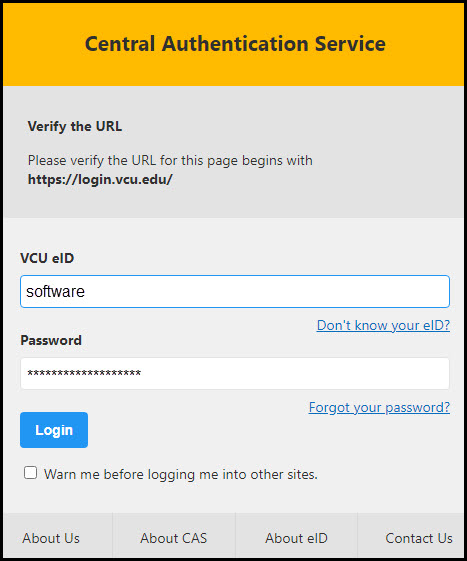
Step 5: On the Adobe welcome screen, click the user icon in the top right corner. The pop-up window should show your name and email address. Click "view account".
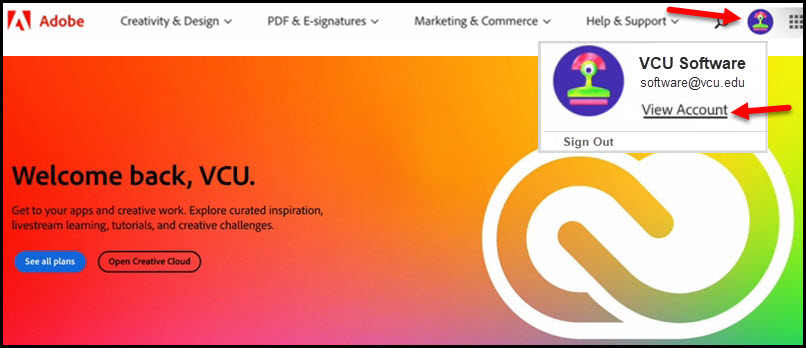
Step 6: Successful login screen, showing your VCU Adobe user account information.